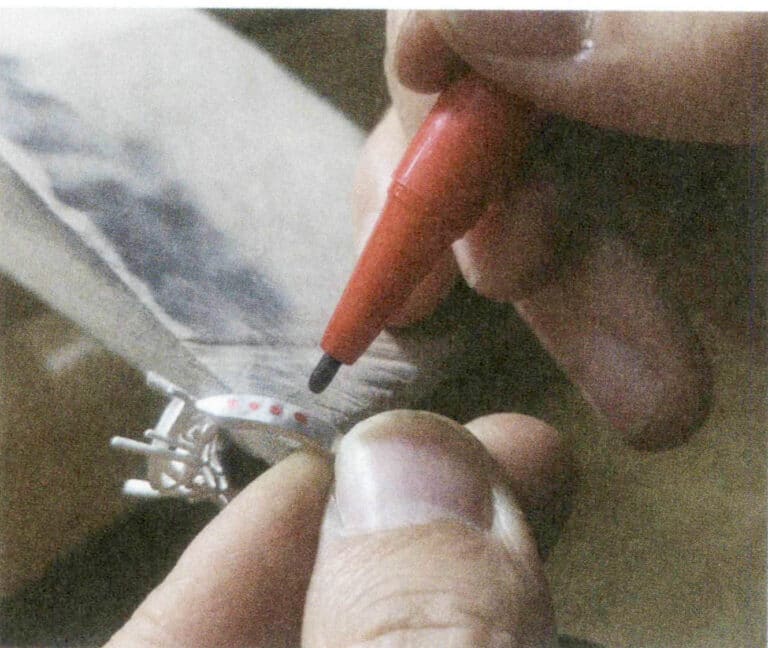¿Cómo hacer modelos de joyas en 3D con JewelCAD?
Comprensión de JewelCAD, representación de efectos de material básicos y efectos de joyería
Introducción:
¿Qué se necesita para crear impresionantes diseños de joyas con JewelCAD? Esta guía abarca desde la comprensión del software hasta el dominio de los efectos de materiales y la creación de modelos de joyería detallados. Aprenda a dar vida a sus ideas con instrucciones paso a paso para diseñar anillos, colgantes y mucho más. Descubra por qué JewelCAD es una herramienta imprescindible para los diseñadores de joyas, estudios y marcas que buscan elevar su oficio.

Anillo con engaste de diamantes
Índice
Sección I Comprender JewelCAD
JewelCAD es un software de sistema de diseño asistido por ordenador específico para joyería que fue desarrollado con éxito por una empresa de CAD/CAM de Hong Kong en 1990. Tras más de una década de desarrollo y mejora, JewelCAD ha pasado de ser un software de dibujo de funciones limitadas a un software profesional de diseño/fabricación de joyas potente, estable, altamente especializado y eficiente, ampliamente adoptado en las principales zonas de producción de joyas de Europa, América y Asia.
Mientras que la automatización de la producción y el procesamiento en la industria de la joyería ha mejorado significativamente la eficiencia, JewelCAD se adapta al diseño moderno de joyas y se ha difundido ampliamente en las aplicaciones comerciales actuales. Sus exclusivos conceptos y herramientas de modelado permiten a los diseñadores de joyas crear fácilmente objetos de joyería tridimensionales, y también se integra perfectamente con el prototipado rápido CNC y RP, lo que lo convierte en un moderno software de diseño de joyas con amplias perspectivas de desarrollo. Como software profesional de diseño de joyas, JewelCAD tiene claras ventajas sobre otros software 3D en la creación de modelos tridimensionales de joyas, lo que se refleja en las siguientes ventajas.
(1) Fácil de manejar, sencillo y fácil de aprender.
(2) Dispone de herramientas de dibujo flexibles, muy prácticas para dibujar curvas y formas complejas.
(3) Dispone de potentes herramientas de modelado de superficies que permiten crear o modificar con flexibilidad diseños complejos.
(4) La velocidad de renderizado es rápida; también se pueden comparar varias imágenes de efectos de diseño. La calidad de las imágenes de efectos es alta, y la simulación es sólida. Es unllows rotación para observar el efecto tridimensional, lo que refleja intuitivamente el efecto del producto final.
(5) Su funcionamiento es muy eficaz y adecuado para el cambio de estilos de joyería.
(6) Una rica base de datos profesional y diversas herramientas de edición facilitan la combinación y el rediseño de joyas, haciendo que las operaciones sean más cómodas y eficaces.
(7) Aplicando los principios de las operaciones booleanas en software se pueden unir fácilmente superficies que se encuentran en estado libre.
(8) En el diseño, el peso del oro, la cantidad y el tamaño pueden calcularse directamente.
(9) Puede crear una base de datos para visualizar ideas de diseño y mejorar la eficacia.
(10) Los gráficos dibujados con JewelCAD son más claros y coherentes, lo que reduce la probabilidad de errores causados por una escritura poco clara o una mala calidad del dibujo. Puede imprimir directamente imágenes sin papel, lo que ahorra tiempo, esfuerzo y dinero.
Sección II Uso de JewelCAD para representar los efectos básicos de los materiales
1. Efecto de acabado de chorro de arena


1. Crear un nuevo archivo en Photoshop con una resolución de 300 píxeles/pulgada.

2. Select "Edit" > "Fill" from the menu bar, and set the foreground color to yellow

3. Select "Filter" from the menu bar > "Mottled" > "Add Mottled"

4. Entre en el cuadro de diálogo "Añadir moteado", introduzca los valores correspondientes y confirme

5. Store the document in the "JewelCAD" > "Material" folder, saved in "BMP" format

6. Create a new file in JewelCAD, select "Surface" > "Spherical Surface" from the menu bar

7. Select "Edit" > "Create/Modify Material" from the menu bar

8. Acceda al cuadro de diálogo "Crear/Modificar material", introduzca los valores correspondientes y confirme

9. Select "Edit" > "Materials" from the menu bar

10. Entre en el cuadro de diálogo "Materiales", seleccione el material y confirme

11. Select "View" > "Shadow Map" from the menu bar to inspect the shadow effects.
12. Select "File" > "Save File" from the menu bar to save the document
2. Efecto cepillado


1. Scan a texture file in Photoshop with a resolution of 300 pixels/inch, and select "Filter" > "Blur" > "Motion Blur" from the menu bar to apply the blur effect

2. Acceda al cuadro de diálogo "Desenfoque de movimiento", introduzca los valores correspondientes y confirme

3. Select "Filter" > "Sharpen" > "USM Sharpening" from the menu bar

4. Entre en el cuadro de diálogo "USM Sharpening", introduzca los valores correspondientes y confirme

5. Select "Image" > "Adjustments" > "Color Balance" from the menu bar

6. Entre en el cuadro de diálogo "Equilibrio de color", introduzca los valores correspondientes y confirme

7. Diagrama de efectos tras visualizar el balance de color

8. Store the document in the "JewelCAD" > "Material" folder, saved in "BMP" format

9. In JewelCAD, create a new file, select "Curve" > "Polygon" from the menu bar

10. Utiliza "polígono" para dibujar un cuadrado

11. Select "Curve" > "Offset Curve" from the menu bar

12. Entre en el cuadro de diálogo "Curva de desplazamiento", introduzca los valores correspondientes y confirme

13. Diagrama de efectos tras visualizar la curva de desplazamiento

14. Select "Deformation" > "Move" from the menu bar to move the selected curve

15. Select "Copy" > "Copy Left and Right" from the menu bar to copy the selected curve to the left and right

16. Visualizar las imágenes de efecto después de la duplicación izquierda y derecha.

17. Select "Surface" > "Curve Surface Connection" from the menu bar, and double-click the first and second curves/surfaces in a clockwise direction with the left mouse button to create a curve surface connection

18. En el sentido de las agujas del reloj, haga doble clic en la tercera curva/superficie con el botón izquierdo del ratón para crear una conexión línea-superficie

19. Continúe en el sentido de las agujas del reloj; haga doble clic en la cuarta curva/superficie con el botón izquierdo del ratón para crear una conexión línea-superficie

20. Select "View" > "Shadow Map" from the menu bar to inspect the shadow effects

21. Select "Edit" > "Create/Modify Material" from the menu bar

22. Acceda al cuadro de diálogo "Crear/Modificar material", introduzca los valores correspondientes y confirme

23. Select "Edit" > "Materials" from the menu bar

24. Select "View" > "Shadow Map" on the menu bar to view the light and shadow effects 25. Select "File" > "Save File" on the menu bar to save the file
3. Acabado con textura de corteza


1. Escanea un archivo de textura en Photoshop con una resolución de 300 píxeles/pulgada.

2. Select "Filter" > "Blur" > "Motion Blur" from the menu bar

3. Acceda al cuadro de diálogo "Desenfoque de movimiento", introduzca los valores correspondientes y confirme

4. Visualizar la imagen del efecto después del desenfoque de movimiento

5. Select "Filter" > "Sharpen" > "USM Sharpening" from the menu bar

6. Entre en el cuadro de diálogo "USM Sharpening", introduzca los valores correspondientes y confirme

7. Store the document in the "JewelCAD" > "Material" folder and save it in "BMP" format

8. In JewelCAD, create a new file, select "Curve" > "Polygon" from the menu bar

9. Utiliza "polígono" para dibujar un cuadrado

10. Select "Curve" > "Offset Curve" from the menu bar

11. Entre en el cuadro de diálogo "Curva de desplazamiento", introduzca los valores correspondientes y confirme

12. Diagrama de efectos tras visualizar la curva de desplazamiento

13. Select "Deformation" > "Move" from the menu bar to move the selected curve

14. Select "Copy" > "Copy Left and Right" from the menu bar to copy the selected curve to the left and right

15. Visualizar las imágenes de efecto después de copiar izquierda y derecha

16. Select "Surface" > "Line-Surface Connection Surface" from the menu bar, and select the curve/surface to create a line-surface connection surface

17. Select the menu bar "Surface" > "Curve Surface Connection," and double-click the first and second curves/surfaces with the left mouse button in a clockwise direction to create a curve surface connection

18. En el sentido de las agujas del reloj, haga doble clic en la tercera curva/superficie con el botón izquierdo del ratón para crear una conexión línea-superficie

19. Continúe en el sentido de las agujas del reloj; haga doble clic en la cuarta curva/superficie con el botón izquierdo del ratón para crear una conexión línea-superficie

20. Select "View" > "Shadow Map" from the menu bar to inspect the shadow effects

21. Select "Edit" > "Create/Modify Material" from the menu bar

22. Acceda al cuadro de diálogo "Crear/Modificar material", introduzca los valores correspondientes y confirme

23. Select “Edit” > “Material” in the menu bar

24. Select "View" > "Shadow Map" from the menu bar to examine the shadow effects
25. Select "File" > "Save As" from the menu bar to save the file
4. Acabado torneado a máquina


1. Create a new file in JewelCAD, select "Curve" > "Circular Curve" from the menu bar, enter the relevant values in the "Circular Curve" dialog box, and confirm

2. Select "Curve" > "Left-Right Symmetry Line" from the menu bar to draw a section

3. Select "Surface" > "Rail Surface" from the menu bar, enter "Rail Surface," select the relevant options and confirm; left-click on a curve as the section of the rail surface; left-click on another curve as the "Rail" > "Finish."

4. Select “View” > “Shadow Map” on the menu bar to view the light and shadow effects

5. Select "Curve" > "Freefrom Curve" from the menu bar

6. Select "Copy" > "Hide Copy" from the menu bar

7. Select "Deformation" > "Multiple Deformation" from the menu bar

8. Acceda al cuadro de diálogo "Deformación múltiple" e introduzca los valores correspondientes

9. Select “Copy” > “Left/Right Copy” on the menu bar

10. Select "Edit" > "Unhide" from the menu bar to display the hidden curves

11. Select "Curve" > "Offset Curve" from the menu bar

12. Select "Deformation" > "Move" from the menu bar to move the selected curve

13. Select "Edit" > "Hide" from the menu bar to hide the circular surface

14. Select "Surface" > "Line Surface Connection Surface" from the menu bar

15. Seleccione curvas/superficies en el sentido de las agujas del reloj para crear conexiones línea-superficie y, a continuación, seleccione en la barra de menús

16. Select "View" > "Shadow Map" from the menu bar to inspect the shadow effects

17. Select "Edit" > "Unhide" from the menu bar to display the hidden circular surfaces

18. Select "Deformation" > "Move" from the menu bar to move the selected surface

19. Select "Copy" > "Circular Copy" from the menu bar, enter the relevant values and confirm

20. Select “Miscellaneous” > “Boolean” > “Integrate” on the menu bar to integrate the selected surfaces.

21. Select "Miscellaneous" > "Boolean" > "Subtract" from the menu bar to subtract the selected surface from the already united surface

22. Select "View" > "Shadow Map" from the menu bar to inspect the shadow effects.
23. Select "File" > "Save File" from the menu bar to save the document
Sección III Uso de JewelCAD para crear efectos de joyería
1. Anillo con engaste de diamantes

Los pasos para la producción son los siguientes:

1. Create a new file in JewelCAD, select "Miscellaneous" > "Gem" from the menu bar

2. Select "Deformation" > "Multiple Deformation" from the menu bar

3. Acceda al cuadro de diálogo "Deformación múltiple", introduzca los valores correspondientes y confirme

4. Select “Curve” > “Circular Curve” in the menu bar to enter the “Circular Curve” dialog box, enter the relevant values and confirm

5. Select "Curve" > "Freeform Curve" from the menu bar to draw a claw-shaped guideline

6. Select "Surface" > "Longitudinal Annular Symmetrical Surface" from the menu bar, and draw a claw shape

7. Select "Curve" > "Circular Curve" from the menu bar, enter the relevant values in the "Circular Curve" dialog box and confirm

8. Select "Surface" > "Tubular Surface" from the menu bar, enter the relevant values and confirm

9. Select “Edit” > “Show CV” in the menu bar

10. Select “Deformation” > “Move” in the menu bar to move the CV

11. Select "Curve" > "Circular Curve" from the menu bar, enter the relevant values in the "Circular Curve" dialog box and confirm

12. Select "Surface" > "Tubular Surface" from the menu bar, enter the relevant values and confirm

13. Select the menu bar "Edit" > "Move" to move the selected graphic

14. Select the completed claw shape, choose "Copy" > "Circular Copy" from the menu, enter the relevant values in the "Circular Copy" dialog box and confirm

15. Select "View" > "Shadow Map" from the menu bar to inspect the shadow effects

16. Select "Curve" > "Circular Curve" from the menu bar, enter the "Circular Curve" dialog box, and input the relevant values as the inner diameter of the ring shank

17. Select "Curve" > "Circular Curve" from the menu bar, enter the "Circular Curve" dialog box, and input the relevant values as the outer diameter of the ring shank

18. Select "Curve" > "Circular Curve" from the menu bar, enter the "Circular Curve" dialog box, and input the relevant values as the outer diameter of the engine-turned band

19. Select "Curve" > "Circular Curve" from the menu bar, enter the "Circular Curve" dialog box, and input the relevant values as the inner diameter of the engine-turned band

20. Select "Edit" > "Hide" from the menu bar to hide the completed gemstone inlay

21. Select "Curve" > "Vertical and Horizontal Symmetry Line" from the menu bar

22. Select "Surface" > "Rail Surface" from the menu bar to enter the "Rail Surface" dialog box, select the relevant options and confirm

23. Select "View" > "Shadow Map" from the menu bar to inspect the shadow effects

24. Select "Curve" > "Freeform Curve" from the menu bar to draw a guideline

25. Select "Copy" > "Hide Copy" from the menu bar to copy the already drawn auxiliary lines

26. Select “Deformation” > “Multiple Deformation” in the menu bar to enter the “Multiple Deformation” dialog box, enter the relevant values and confirm

27. Select “Copy” > “Copy Up and Down” in the menu bar to copy the drawn auxiliary lines

28. Select "Edit" > "Unhide" from the menu to display the hidden curves

29. Select "Copy" > "Copy Up and Down" from the menu bar to copy the selected curve

30. Select curves/surfaces in a clockwise direction to create line-surface connections, then select "Surface" > "Cap Surface" from the menu bar

31. Select "View" > "Shadow Map" from the menu bar to inspect the shadow effects

32. Select "Copy" > "Circular Copy" from the menu bar, enter the relevant values and confirm

33. Select "Miscellaneous" > "Boolean" > "Subtract" from the menu bar to subtract the selected surface from the already united surface

34. Select "View" > "Shadow Map" from the menu bar to inspect the shadow effects

35. Select "Edit" > "Unhide" from the menu bar to display the hidden objects

36. Select "Curve" > "Left-Right Symmetry Line" from the menu bar to draw the inner diameter of the ring wall

37. Select "Curve" > "Left-Right Symmetry Line" from the menu bar to draw the outer diameter of the ring wall

38. Select “Curve” > “Left-Right Symmetry Line” in the menu bar to draw a cutout of the ring shank

39. Select "Curve" > "Freeform Curve" from the menu bar to draw a guideline

40. Select "Deformation" > "Surface/Line Projection" from the menu bar to enter the "Surface/Line Projection" dialog box, input the relevant values and confirm

41. Select "Copy" > "Copy Left and Right" from the menu bar to copy the inner diameter of the ring shank

42. Select "Surface" > "Rail Surface" from the menu bar to enter the "Rail Surface" dialog box, select the relevant options and confirm

43. Seleccione una curva como carril guía izquierdo y, a continuación, seleccione una curva como carril guía derecho.

44. Seleccione una curva como carril guía superior

45. Seleccione una curva como sección transversal de la superficie guía.

46. Select "View" > "Light and Shadow Map" from the menu bar to examine the light and shadow effects
47. Select "File" > "Save As" from the menu bar to save the file
Copywrite @ Sobling.Jewelry - Fabricante de joyería personalizada, fábrica de joyería OEM y ODM
2. Anillo de perlas

Los pasos para la producción son los siguientes:

1. Create a new file in JewelCAD, select "Curve" > "Circular Curve" from the menu bar, enter the relevant values in the "Circular Curve" dialog box as the outer curve of the ring, and confirm

2. Select "Curve" > "Circular Curve" from the menu bar, enter the relevant values in the "Circular Curve" dialog box to set the inner curve of the ring, and confirm

3. Select "Edit" > "Move" from the menu bar to move the selected inner curve of the ring

4. Select "Copy" > "Copy Left and Right" from the menu bar to copy the curve of the inner circle of the ring

5. Select "Curve" > "Left-Right Symmetry Line" from the menu bar as the cross-section of the ring band

6. Select "Curved Surface" > "Guide Rail Surface" from the menu bar, enter the "Guide Rail Surface" dialog box, select the relevant options and confirm

7. Elija una curva como carril guía

8. Elija una curva como carril guía superior

9. Seleccione la sección transversal de la banda anular como sección transversal de la superficie de la curva guía

10. Select "View" > "Shadow Map" from the menu bar to inspect the shadow effects

11. Select "Curve" > "Circular Curve" from the menu bar, enter the relevant values in the "Circular Curve" dialog box as auxiliary lines, and confirm

12. Select "Surface" > "Spherical Surface" from the menu bar

13. Select "Deformation" > "Multiple Deformation" from the menu bar to enlarge the sphere

14. Entre en el cuadro de diálogo "Deformación múltiple", introduzca los valores correspondientes para ampliar la esfera a la anchura de las directrices y confirme

15. Select "Edit" > "Move" from the menu bar to move both the sphere and the auxiliary line simultaneously

16. Select "Edit" > "Move" from the menu bar to remove the guidelines

17. Select "Surface" > "Straight Line Extend Surface" from the menu bar to extend the auxiliary line into an auxiliary surface

18. Select "Miscellaneous" > "Boolean" > "Subtract" from the menu bar to subtract the corresponding parts of the auxiliary surface ring

19. Select "View" > "Shadow Map" from the menu bar to inspect the shadow effects

20. Select the sphere, go to the menu bar and choose "Edit" > "Materials", enter the "Materials" dialog box, select the white pearl material and confirm

21. Select the ring band, then choose "Edit" > "Materials" from the menu bar

22. Entre en el cuadro de diálogo "Materiales", seleccione el material adecuado y confirme

23. Select "View" > "Shadow Map" from the menu bar to examine the light and shadow effects
24. Select "File" > "Save As" from the menu bar to save the file
3. Colgante de oro negro con detalles de diamantes

Los pasos para la producción son los siguientes:

1. Create a new file in JewelCAD, select "Curve" > "Left-Right Symmetrical Line" from the menu bar, and draw the inner contour line of the pendant

2. Select "Curve" > "Left-Right Symmetrical Line" from the menu bar to draw the outer contour line of the pendant (note that the control points of the inner contour line and the outer contour line should have the same direction and quantity).

3. Select "Curve" > "Middle Curve" from the menu bar

4. Seleccione dos curvas para crear la curva central. En primer lugar, seleccione la línea de contorno exterior

5. Seleccione dos curvas para crear la curva central y, a continuación, seleccione la línea de contorno interior

6. Ver las curvas intermedias ya creadas

7. Select "Deformation" > "Move" from the menu bar to move the CV and the CV of the contour line

8. Select "Curve" > "Left-Right Symmetry Line" from the menu bar to create a cross-section

9. Select "Surface" > "Rail Surface" from the menu bar, enter the "Rail Surface" dialog box to select the relevant options, and confirm; select a curve as the left curve, starting from the left curve in a clockwise direction, left-click on the curve as the rail, and then select another curve as the section of the rail surface

10. Select "View" > "Shadow Map" from the menu bar to inspect the shadow effects

11. Select "Curve" > "Left-Right Symmetry Line" from the menu bar to draw the outer contour line of the seed-shaped toggle

12. Select "Curve" > "Left-Right Symmetry Line" from the menu bar to draw the inner contour line of the seed-shaped toggle

13. Select "Curve" > "Left-Right Symmetry Line" from the menu bar, and draw the lower dark line of the center of the seed-shaped toggle

14. Select "Deformation" > "Move" from the menu bar to move the seed-shaped toggle CV

15. Select "Copy" > "Copy Left and Right" from the menu bar to copy the curve of the seed-shaped toggle

16. Select "Deformation" > "Move" from the menu bar to move the melon seed buckle curve

17. Select "Surface" > "Line-Surface Connection Surface" from the menu bar, and select the curve/surface in a clockwise direction to create a line-surface connection surface, then select "Curve" > "Closed Surface" from the menu bar

18. Select "View" > "Shadow Map" from the menu bar to examine the shadow effects

19. Select "Curve" > "Circular Curve" from the menu bar, enter the relevant values and confirm

20. Select "Surface" > "Tubular Surface" from the menu bar

21. Entre en el cuadro de diálogo "Superficie tubular", introduzca los valores correspondientes, haga clic en la sección circular y confirme

22. Select "Deformation" > "Move" from the menu bar to move the ring buckle

23. Select "File" > "Insert File" from the menu bar

24. Entre en el cuadro de diálogo "Insertar archivo", seleccione el documento deseado y confirme

25. Ver el archivo insertado - Gemstone

26. Select "Copy" > "Copy Up and Down" from the menu bar to copy the selected toggle

27. Select "Deformation" > "Move" from the menu bar to move the horizontal ring toggle

28. Select "Copy" > "Reverse Copy" > "Reverse Left" from the menu bar to create a vertical ring toggle

29. Select "Deformation" > "Move" from the menu bar to move the horizontal ring toggle

30. Select "View" > "Shadow Map" from the menu bar to examine the light and shadow effects

31. Select "Edit" > "Materials" from the menu bar to modify the materials of the selected object

32. Entre en el cuadro de diálogo "Materiales", seleccione oro negro y confirme

33. Select "View" > "Shadow Map" from the menu bar to inspect the shadow effects
34. Select "File" > "Save As" from the menu bar to save the file
4. Colgante de rubí

Los pasos para la producción son los siguientes:

1. Create a new file in JewelCAD, select "Curve" > "Circular Curve" from the menu bar, enter the relevant values in the "Circular Curve" dialog box as the inner auxiliary line, and confirm

2. Select "Curve" > "Circular Curve" from the menu bar, enter the relevant values in the "Circular Curve" dialog box as the external auxiliary line, and confirm

3. Select "Miscellaneous" > "Gemstones" from the menu bar

4. Entre en el cuadro de diálogo "Gema", seleccione las gemas correspondientes y confirme

5. Select "Deformation" > "Size" from the menu bar to change the round gemstone into an oval gemstone

6. Select "Curve" > "Freeform Curve" from the menu bar to draw a claw-shaped guideline

7. Select "Surface" > "Longitudinal Circular Symmetrical Surface" from the menu bar, and draw a claw shape

8. Select "Copy" > "Copy Left and Right" from the menu bar to copy the claw shape

9. Select "Copy" > "Copy Up and Down" from the menu bar to copy the claw shape again

10. Select "Deformation" > "Size" from the menu bar to change the circular guideline to an elliptical guideline

11. Select "Curved Surface" > "Tubular Surface" from the menu bar, enter the relevant values in the "Tubular Surface" dialog box and confirm

12. Select "Curve" > "Offset Curve" from the menu bar

13. Select "Surface" > "Tubular Surface" from the menu bar, enter the relevant values and confirm

14. Select "View" > "Shadow Map" from the menu bar to examine the shadow effects and inspect the setting

15. Select "Edit" > "Unhide" from the menu bar to display the hidden gems

16. Select "Edit" > "Materials" from the menu bar

17. Entre en el cuadro de diálogo "Materiales", seleccione ruby y confirme

18. Select "View" > "Shadow Map" from the menu bar to examine the shadow effects

19. Select "Curve" > "Vertical and Horizontal Symmetry Line" from the menu bar as the auxiliary line for the outer circle

20. Select "Curve" > "Offset Curve" from the menu bar

21. Entre en el cuadro de diálogo "Curva de desplazamiento", introduzca los valores correspondientes como líneas auxiliares para el círculo interior y confirme

22. Select "Curve" > "Left-Right Symmetrical Line" from the menu bar as the cross-section of the coil

23. Select "Curved Surface" > "Rail Surface" from the menu bar to enter the "Rail Surface" dialog box, select the relevant options and confirm

24. Select "Curve" > "Circular Curve" from the menu bar, enter the relevant values in the "Circular Curve" dialog box, and confirm; left-click on one curve as the left guide curve, click on another curve as the right guide rail, and then select the coil cross-section as the cross-section of the guide rail surface; once completed, it serves as the auxiliary line for the outer circle of the chain threading position

25. After completing the outer auxiliary lines for the chain position, select "Curve" > "Offset Curve" from the menu bar

26. Entre en el cuadro de diálogo "Curva de desplazamiento", introduzca los valores correspondientes y confirme

27. Select "Surface" > "Rail Surface" from the menu bar to enter the "Rail Surface" dialog box, select the relevant options and confirm, left-click on a curve to set it as the left rail curve, click on another curve to set it as the right rail, and then select the coil cross-section as the cross-section of the rail surface

28. Select "View" > "Shadow Map" from the menu bar to inspect the shadow effects

29. Select "Curve" > "Circular Curve" from the menu bar, enter the relevant values and confirm

30. Select "Curved Surface" > "Tubular Surface" from the menu bar, enter the relevant values and confirm

31. Select "Edit" > "Unhide" from the menu bar to display the hidden objects

32. Select "Edit" > "Materials" from the menu bar

33. Entre en el cuadro de diálogo "Materiales", seleccione los materiales correspondientes y confirme

34. Select "View" > "Shadow Map" from the menu bar to inspect the shadow effects

35. Select "Edit" > "Materials" from the menu bar

36. Entre en el cuadro de diálogo "Materiales", seleccione los materiales de textura correspondientes y confirme

37. Select "View" > "Shadow Map" from the menu bar to inspect the shadow effects
38. Select "File" > "Save As" from the menu bar to save the file