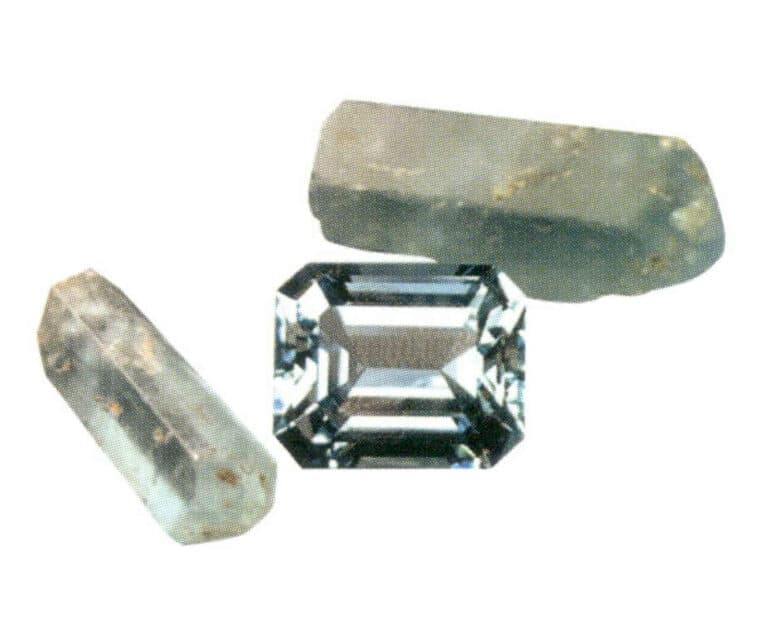Wie erstellt man 3D-Schmuckmodelle mit JewelCAD?
JewelCAD verstehen, grundlegende Materialeffekte und Schmuckeffekte darstellen
Einleitung:
Was braucht es, um mit JewelCAD atemberaubende Schmuckdesigns zu erstellen? Dieser Leitfaden deckt alles ab, vom Verständnis der Software über die Beherrschung von Materialeffekten bis hin zur Erstellung von detaillierten Schmuckmodellen. Lernen Sie, wie Sie Ihre Ideen zum Leben erwecken können, mit Schritt-für-Schritt-Anleitungen für die Gestaltung von Ringen, Anhängern und mehr. Entdecken Sie, warum JewelCAD ein unverzichtbares Werkzeug für Schmuckdesigner, -studios und -marken ist, die ihr Handwerk aufwerten wollen.

Ring mit gedrehter Diamantfassung
Inhaltsübersicht
Abschnitt I JewelCAD verstehen
JewelCAD ist eine Software für computergestütztes Design speziell für Schmuck, die 1990 von einem CAD/CAM-Unternehmen in Hongkong erfolgreich entwickelt wurde. Nach mehr als einem Jahrzehnt der Entwicklung und Verbesserung hat sich JewelCAD von einer Zeichnungssoftware mit begrenzten Funktionen zu einer leistungsstarken, stabilen, hochspezialisierten und effizienten, professionellen Software für Schmuckdesign und -herstellung entwickelt, die in den wichtigsten Schmuckproduktionsgebieten in Europa, Amerika und Asien weit verbreitet ist.
Während die Automatisierung von Produktion und Verarbeitung in der Schmuckindustrie die Effizienz deutlich verbessert hat, entspricht JewelCAD dem modernen Schmuckdesign und ist in aktuellen kommerziellen Anwendungen weit verbreitet. Mit seinen einzigartigen Modellierungskonzepten und -werkzeugen können Schmuckdesigner auf einfache Weise dreidimensionale Schmuckobjekte erstellen. Außerdem lässt es sich perfekt in CNC- und RP-Rapid-Prototyping integrieren, was es zu einer modernen Schmuckdesignsoftware mit weitreichenden Entwicklungsmöglichkeiten macht. Als professionelle Schmuckdesign-Software hat JewelCAD klare Vorteile gegenüber anderer 3D-Software bei der Erstellung von dreidimensionalen Schmuckmodellen, was sich in den folgenden Vorteilen widerspiegelt.
(1) Leicht zu bedienen, einfach und leicht zu erlernen.
(2) Es verfügt über flexible Zeichenwerkzeuge, die sich sehr gut zum Zeichnen von Kurven und komplexen Formen eignen.
(3) Es verfügt über leistungsstarke Werkzeuge für die Oberflächenmodellierung, mit denen sich komplexe Designs flexibel erstellen oder ändern lassen.
(4) Die Rendering-Geschwindigkeit ist schnell; Sie können auch verschiedene Design-Effektbilder vergleichen. Die Qualität der Effektbilder ist hoch, und die Simulation ist stark. Es aermöglicht die Beobachtung des dreidimensionalen Effekts beim Drehen und spiegelt intuitiv die Wirkung des Endprodukts wider.
(5) Der Betrieb ist sehr effizient und eignet sich für wechselnde Schmuckstile.
(6) Eine umfangreiche professionelle Datenbank und verschiedene Bearbeitungswerkzeuge erleichtern die Kombination und Umgestaltung von Schmuckstücken und machen die Arbeit bequemer und effizienter.
(7) Die Anwendung der Grundsätze der booleschen Operationen in der Software kann Flächen, die sich in einem freien Zustand befinden, leicht zusammenführen.
(8) In dem Entwurf können das Gewicht des Goldes, die Menge und die Größe direkt berechnet werden.
(9) Kann eine Datenbank aufbauen, um Designideen zu visualisieren und die Effizienz zu verbessern.
(10) Die mit JewelCAD gezeichneten Grafiken sind klarer und konsistenter, so dass die Wahrscheinlichkeit von Fehlern, die durch undeutliche Schrift oder schlechte Zeichenqualität verursacht werden, geringer ist. Es kann direkt papierlose Bilder ausgeben, was Zeit, Mühe und Geld spart.
Abschnitt II Verwendung von JewelCAD zur Darstellung grundlegender Materialeffekte
1. Sandstrahl-Finish-Effekt


1. Erstellen Sie eine neue Datei in Photoshop mit einer Auflösung von 300 Pixel/Zoll

2. Select "Edit" > "Fill" from the menu bar, and set the foreground color to yellow

3. Select "Filter" from the menu bar > "Mottled" > "Add Mottled"

4. Öffnen Sie das Dialogfeld "Mottled hinzufügen", geben Sie die entsprechenden Werte ein und bestätigen Sie

5. Store the document in the "JewelCAD" > "Material" folder, saved in "BMP" format

6. Create a new file in JewelCAD, select "Surface" > "Spherical Surface" from the menu bar

7. Select "Edit" > "Create/Modify Material" from the menu bar

8. Rufen Sie das Dialogfeld "Material erstellen/ändern" auf, geben Sie die entsprechenden Werte ein und bestätigen Sie

9. Select "Edit" > "Materials" from the menu bar

10. Öffnen Sie das Dialogfeld "Materialien", wählen Sie das Material aus und bestätigen Sie

11. Select "View" > "Shadow Map" from the menu bar to inspect the shadow effects.
12. Select "File" > "Save File" from the menu bar to save the document
2. Bürsteneffekt


1. Scan a texture file in Photoshop with a resolution of 300 pixels/inch, and select "Filter" > "Blur" > "Motion Blur" from the menu bar to apply the blur effect

2. Öffnen Sie das Dialogfeld "Bewegungsunschärfe", geben Sie die entsprechenden Werte ein und bestätigen Sie

3. Select "Filter" > "Sharpen" > "USM Sharpening" from the menu bar

4. Rufen Sie das Dialogfeld "USM-Schärfung" auf, geben Sie die entsprechenden Werte ein und bestätigen Sie

5. Select "Image" > "Adjustments" > "Color Balance" from the menu bar

6. Öffnen Sie das Dialogfeld "Farbbalance", geben Sie die entsprechenden Werte ein und bestätigen Sie

7. Effektdiagramm nach Anzeige der Farbbalance

8. Store the document in the "JewelCAD" > "Material" folder, saved in "BMP" format

9. In JewelCAD, create a new file, select "Curve" > "Polygon" from the menu bar

10. Verwenden Sie "Polygon", um ein Quadrat zu zeichnen

11. Select "Curve" > "Offset Curve" from the menu bar

12. Öffnen Sie das Dialogfeld "Offset-Kurve", geben Sie die entsprechenden Werte ein und bestätigen Sie

13. Wirkungsdiagramm nach Anzeige der Offsetkurve

14. Select "Deformation" > "Move" from the menu bar to move the selected curve

15. Select "Copy" > "Copy Left and Right" from the menu bar to copy the selected curve to the left and right

16. Anzeige der Effektbilder nach linker und rechter Vervielfältigung

17. Select "Surface" > "Curve Surface Connection" from the menu bar, and double-click the first and second curves/surfaces in a clockwise direction with the left mouse button to create a curve surface connection

18. Doppelklicken Sie im Uhrzeigersinn mit der linken Maustaste auf die dritte Kurve/Fläche, um eine Linien-Flächen-Verbindung zu erstellen

19. Fahren Sie im Uhrzeigersinn fort; doppelklicken Sie mit der linken Maustaste auf die vierte Kurve/Fläche, um eine Linien-Flächen-Verbindung zu erstellen

20. Select "View" > "Shadow Map" from the menu bar to inspect the shadow effects

21. Select "Edit" > "Create/Modify Material" from the menu bar

22. Rufen Sie das Dialogfeld "Material erstellen/ändern" auf, geben Sie die entsprechenden Werte ein und bestätigen Sie

23. Select "Edit" > "Materials" from the menu bar

24. Select "View" > "Shadow Map" on the menu bar to view the light and shadow effects 25. Select "File" > "Save File" on the menu bar to save the file
3. Borke Textur Finish


1. Scannen Sie eine Texturdatei in Photoshop mit einer Auflösung von 300 Pixel/Zoll

2. Select "Filter" > "Blur" > "Motion Blur" from the menu bar

3. Öffnen Sie das Dialogfeld "Bewegungsunschärfe", geben Sie die entsprechenden Werte ein und bestätigen Sie

4. Anzeige des Effektbildes nach der Bewegungsunschärfe

5. Select "Filter" > "Sharpen" > "USM Sharpening" from the menu bar

6. Rufen Sie das Dialogfeld "USM-Schärfung" auf, geben Sie die entsprechenden Werte ein und bestätigen Sie

7. Store the document in the "JewelCAD" > "Material" folder and save it in "BMP" format

8. In JewelCAD, create a new file, select "Curve" > "Polygon" from the menu bar

9. Benutze "Polygon", um ein Quadrat zu zeichnen

10. Select "Curve" > "Offset Curve" from the menu bar

11. Öffnen Sie das Dialogfeld "Offset-Kurve", geben Sie die entsprechenden Werte ein und bestätigen Sie

12. Wirkungsdiagramm nach Anzeige der Offsetkurve

13. Select "Deformation" > "Move" from the menu bar to move the selected curve

14. Select "Copy" > "Copy Left and Right" from the menu bar to copy the selected curve to the left and right

15. Anzeigen der Effektbilder nach dem Kopieren von links und rechts

16. Select "Surface" > "Line-Surface Connection Surface" from the menu bar, and select the curve/surface to create a line-surface connection surface

17. Select the menu bar "Surface" > "Curve Surface Connection," and double-click the first and second curves/surfaces with the left mouse button in a clockwise direction to create a curve surface connection

18. Doppelklicken Sie im Uhrzeigersinn mit der linken Maustaste auf die dritte Kurve/Fläche, um eine Linien-Flächen-Verbindung zu erstellen

19. Fahren Sie im Uhrzeigersinn fort; doppelklicken Sie mit der linken Maustaste auf die vierte Kurve/Fläche, um eine Linien-Flächen-Verbindung zu erstellen

20. Select "View" > "Shadow Map" from the menu bar to inspect the shadow effects

21. Select "Edit" > "Create/Modify Material" from the menu bar

22. Rufen Sie das Dialogfeld "Material erstellen/ändern" auf, geben Sie die entsprechenden Werte ein und bestätigen Sie

23. Select “Edit” > “Material” in the menu bar

24. Select "View" > "Shadow Map" from the menu bar to examine the shadow effects
25. Select "File" > "Save As" from the menu bar to save the file
4. Maschinengedrehte Oberfläche


1. Create a new file in JewelCAD, select "Curve" > "Circular Curve" from the menu bar, enter the relevant values in the "Circular Curve" dialog box, and confirm

2. Select "Curve" > "Left-Right Symmetry Line" from the menu bar to draw a section

3. Select "Surface" > "Rail Surface" from the menu bar, enter "Rail Surface," select the relevant options and confirm; left-click on a curve as the section of the rail surface; left-click on another curve as the "Rail" > "Finish."

4. Select “View” > “Shadow Map” on the menu bar to view the light and shadow effects

5. Select "Curve" > "Freefrom Curve" from the menu bar

6. Select "Copy" > "Hide Copy" from the menu bar

7. Select "Deformation" > "Multiple Deformation" from the menu bar

8. Öffnen Sie das Dialogfeld "Mehrfachverformung" und geben Sie die entsprechenden Werte ein

9. Select “Copy” > “Left/Right Copy” on the menu bar

10. Select "Edit" > "Unhide" from the menu bar to display the hidden curves

11. Select "Curve" > "Offset Curve" from the menu bar

12. Select "Deformation" > "Move" from the menu bar to move the selected curve

13. Select "Edit" > "Hide" from the menu bar to hide the circular surface

14. Select "Surface" > "Line Surface Connection Surface" from the menu bar

15. Wählen Sie Kurven/Flächen im Uhrzeigersinn, um Linien-Flächen-Verbindungen zu erstellen, und wählen Sie dann in der Menüleiste

16. Select "View" > "Shadow Map" from the menu bar to inspect the shadow effects

17. Select "Edit" > "Unhide" from the menu bar to display the hidden circular surfaces

18. Select "Deformation" > "Move" from the menu bar to move the selected surface

19. Select "Copy" > "Circular Copy" from the menu bar, enter the relevant values and confirm

20. Select “Miscellaneous” > “Boolean” > “Integrate” on the menu bar to integrate the selected surfaces.

21. Select "Miscellaneous" > "Boolean" > "Subtract" from the menu bar to subtract the selected surface from the already united surface

22. Select "View" > "Shadow Map" from the menu bar to inspect the shadow effects.
23. Select "File" > "Save File" from the menu bar to save the document
Abschnitt III JewelCAD zum Erstellen von Schmuckeffekten verwenden
1. Ring mit gedrehter Diamantfassung

Die Produktionsschritte sind wie folgt:

1. Create a new file in JewelCAD, select "Miscellaneous" > "Gem" from the menu bar

2. Select "Deformation" > "Multiple Deformation" from the menu bar

3. Öffnen Sie das Dialogfeld "Mehrfachverformung", geben Sie die entsprechenden Werte ein und bestätigen Sie

4. Select “Curve” > “Circular Curve” in the menu bar to enter the “Circular Curve” dialog box, enter the relevant values and confirm

5. Select "Curve" > "Freeform Curve" from the menu bar to draw a claw-shaped guideline

6. Select "Surface" > "Longitudinal Annular Symmetrical Surface" from the menu bar, and draw a claw shape

7. Select "Curve" > "Circular Curve" from the menu bar, enter the relevant values in the "Circular Curve" dialog box and confirm

8. Select "Surface" > "Tubular Surface" from the menu bar, enter the relevant values and confirm

9. Select “Edit” > “Show CV” in the menu bar

10. Select “Deformation” > “Move” in the menu bar to move the CV

11. Select "Curve" > "Circular Curve" from the menu bar, enter the relevant values in the "Circular Curve" dialog box and confirm

12. Select "Surface" > "Tubular Surface" from the menu bar, enter the relevant values and confirm

13. Select the menu bar "Edit" > "Move" to move the selected graphic

14. Select the completed claw shape, choose "Copy" > "Circular Copy" from the menu, enter the relevant values in the "Circular Copy" dialog box and confirm

15. Select "View" > "Shadow Map" from the menu bar to inspect the shadow effects

16. Select "Curve" > "Circular Curve" from the menu bar, enter the "Circular Curve" dialog box, and input the relevant values as the inner diameter of the ring shank

17. Select "Curve" > "Circular Curve" from the menu bar, enter the "Circular Curve" dialog box, and input the relevant values as the outer diameter of the ring shank

18. Select "Curve" > "Circular Curve" from the menu bar, enter the "Circular Curve" dialog box, and input the relevant values as the outer diameter of the engine-turned band

19. Select "Curve" > "Circular Curve" from the menu bar, enter the "Circular Curve" dialog box, and input the relevant values as the inner diameter of the engine-turned band

20. Select "Edit" > "Hide" from the menu bar to hide the completed gemstone inlay

21. Select "Curve" > "Vertical and Horizontal Symmetry Line" from the menu bar

22. Select "Surface" > "Rail Surface" from the menu bar to enter the "Rail Surface" dialog box, select the relevant options and confirm

23. Select "View" > "Shadow Map" from the menu bar to inspect the shadow effects

24. Select "Curve" > "Freeform Curve" from the menu bar to draw a guideline

25. Select "Copy" > "Hide Copy" from the menu bar to copy the already drawn auxiliary lines

26. Select “Deformation” > “Multiple Deformation” in the menu bar to enter the “Multiple Deformation” dialog box, enter the relevant values and confirm

27. Select “Copy” > “Copy Up and Down” in the menu bar to copy the drawn auxiliary lines

28. Select "Edit" > "Unhide" from the menu to display the hidden curves

29. Select "Copy" > "Copy Up and Down" from the menu bar to copy the selected curve

30. Select curves/surfaces in a clockwise direction to create line-surface connections, then select "Surface" > "Cap Surface" from the menu bar

31. Select "View" > "Shadow Map" from the menu bar to inspect the shadow effects

32. Select "Copy" > "Circular Copy" from the menu bar, enter the relevant values and confirm

33. Select "Miscellaneous" > "Boolean" > "Subtract" from the menu bar to subtract the selected surface from the already united surface

34. Select "View" > "Shadow Map" from the menu bar to inspect the shadow effects

35. Select "Edit" > "Unhide" from the menu bar to display the hidden objects

36. Select "Curve" > "Left-Right Symmetry Line" from the menu bar to draw the inner diameter of the ring wall

37. Select "Curve" > "Left-Right Symmetry Line" from the menu bar to draw the outer diameter of the ring wall

38. Select “Curve” > “Left-Right Symmetry Line” in the menu bar to draw a cutout of the ring shank

39. Select "Curve" > "Freeform Curve" from the menu bar to draw a guideline

40. Select "Deformation" > "Surface/Line Projection" from the menu bar to enter the "Surface/Line Projection" dialog box, input the relevant values and confirm

41. Select "Copy" > "Copy Left and Right" from the menu bar to copy the inner diameter of the ring shank

42. Select "Surface" > "Rail Surface" from the menu bar to enter the "Rail Surface" dialog box, select the relevant options and confirm

43. Wählen Sie eine Kurve als linke Führungsschiene und dann eine Kurve als rechte Führungsschiene

44. Wählen Sie eine Kurve als obere Führungsschiene

45. Wählen Sie eine Kurve als Querschnitt für die Führungsfläche.

46. Select "View" > "Light and Shadow Map" from the menu bar to examine the light and shadow effects
47. Select "File" > "Save As" from the menu bar to save the file
Copywrite @ Sobling.Jewelry - Hersteller von kundenspezifischem Schmuck, OEM- und ODM-Schmuckfabrik
2. Perlenring

Die Produktionsschritte sind wie folgt:

1. Create a new file in JewelCAD, select "Curve" > "Circular Curve" from the menu bar, enter the relevant values in the "Circular Curve" dialog box as the outer curve of the ring, and confirm

2. Select "Curve" > "Circular Curve" from the menu bar, enter the relevant values in the "Circular Curve" dialog box to set the inner curve of the ring, and confirm

3. Select "Edit" > "Move" from the menu bar to move the selected inner curve of the ring

4. Select "Copy" > "Copy Left and Right" from the menu bar to copy the curve of the inner circle of the ring

5. Select "Curve" > "Left-Right Symmetry Line" from the menu bar as the cross-section of the ring band

6. Select "Curved Surface" > "Guide Rail Surface" from the menu bar, enter the "Guide Rail Surface" dialog box, select the relevant options and confirm

7. Wählen Sie eine Kurve als die richtige Führungsschiene

8. Wählen Sie eine Kurve als obere Führungsschiene

9. Wählen Sie den Querschnitt des Ringbandes als Querschnitt der Leitkurvenfläche

10. Select "View" > "Shadow Map" from the menu bar to inspect the shadow effects

11. Select "Curve" > "Circular Curve" from the menu bar, enter the relevant values in the "Circular Curve" dialog box as auxiliary lines, and confirm

12. Select "Surface" > "Spherical Surface" from the menu bar

13. Select "Deformation" > "Multiple Deformation" from the menu bar to enlarge the sphere

14. Rufen Sie das Dialogfeld "Mehrfachverformung" auf, geben Sie die entsprechenden Werte ein, um die Kugel auf die Breite der Hilfslinien zu vergrößern, und bestätigen Sie

15. Select "Edit" > "Move" from the menu bar to move both the sphere and the auxiliary line simultaneously

16. Select "Edit" > "Move" from the menu bar to remove the guidelines

17. Select "Surface" > "Straight Line Extend Surface" from the menu bar to extend the auxiliary line into an auxiliary surface

18. Select "Miscellaneous" > "Boolean" > "Subtract" from the menu bar to subtract the corresponding parts of the auxiliary surface ring

19. Select "View" > "Shadow Map" from the menu bar to inspect the shadow effects

20. Select the sphere, go to the menu bar and choose "Edit" > "Materials", enter the "Materials" dialog box, select the white pearl material and confirm

21. Select the ring band, then choose "Edit" > "Materials" from the menu bar

22. Rufen Sie das Dialogfeld "Materialien" auf, wählen Sie das entsprechende Material und bestätigen Sie

23. Select "View" > "Shadow Map" from the menu bar to examine the light and shadow effects
24. Select "File" > "Save As" from the menu bar to save the file
3. Schwarzgold-Anhänger mit Diamant-Akzenten

Die Produktionsschritte sind wie folgt:

1. Create a new file in JewelCAD, select "Curve" > "Left-Right Symmetrical Line" from the menu bar, and draw the inner contour line of the pendant

2. Select "Curve" > "Left-Right Symmetrical Line" from the menu bar to draw the outer contour line of the pendant (note that the control points of the inner contour line and the outer contour line should have the same direction and quantity).

3. Select "Curve" > "Middle Curve" from the menu bar

4. Wählen Sie zwei Kurven aus, um die mittlere Kurve zu erstellen. Wählen Sie zunächst die äußere Konturlinie

5. Wählen Sie zwei Kurven, um die mittlere Kurve zu erstellen, und wählen Sie dann die innere Konturlinie

6. Ansicht der bereits erstellten Zwischenkurven

7. Select "Deformation" > "Move" from the menu bar to move the CV and the CV of the contour line

8. Select "Curve" > "Left-Right Symmetry Line" from the menu bar to create a cross-section

9. Select "Surface" > "Rail Surface" from the menu bar, enter the "Rail Surface" dialog box to select the relevant options, and confirm; select a curve as the left curve, starting from the left curve in a clockwise direction, left-click on the curve as the rail, and then select another curve as the section of the rail surface

10. Select "View" > "Shadow Map" from the menu bar to inspect the shadow effects

11. Select "Curve" > "Left-Right Symmetry Line" from the menu bar to draw the outer contour line of the seed-shaped toggle

12. Select "Curve" > "Left-Right Symmetry Line" from the menu bar to draw the inner contour line of the seed-shaped toggle

13. Select "Curve" > "Left-Right Symmetry Line" from the menu bar, and draw the lower dark line of the center of the seed-shaped toggle

14. Select "Deformation" > "Move" from the menu bar to move the seed-shaped toggle CV

15. Select "Copy" > "Copy Left and Right" from the menu bar to copy the curve of the seed-shaped toggle

16. Select "Deformation" > "Move" from the menu bar to move the melon seed buckle curve

17. Select "Surface" > "Line-Surface Connection Surface" from the menu bar, and select the curve/surface in a clockwise direction to create a line-surface connection surface, then select "Curve" > "Closed Surface" from the menu bar

18. Select "View" > "Shadow Map" from the menu bar to examine the shadow effects

19. Select "Curve" > "Circular Curve" from the menu bar, enter the relevant values and confirm

20. Select "Surface" > "Tubular Surface" from the menu bar

21. Rufen Sie das Dialogfeld "Tubular Surface" auf, geben Sie die entsprechenden Werte ein, klicken Sie auf den Kreisausschnitt und bestätigen Sie

22. Select "Deformation" > "Move" from the menu bar to move the ring buckle

23. Select "File" > "Insert File" from the menu bar

24. Rufen Sie das Dialogfeld "Datei einfügen" auf, wählen Sie das gewünschte Dokument aus und bestätigen Sie

25. Die eingefügte Datei anzeigen - Edelstein

26. Select "Copy" > "Copy Up and Down" from the menu bar to copy the selected toggle

27. Select "Deformation" > "Move" from the menu bar to move the horizontal ring toggle

28. Select "Copy" > "Reverse Copy" > "Reverse Left" from the menu bar to create a vertical ring toggle

29. Select "Deformation" > "Move" from the menu bar to move the horizontal ring toggle

30. Select "View" > "Shadow Map" from the menu bar to examine the light and shadow effects

31. Select "Edit" > "Materials" from the menu bar to modify the materials of the selected object

32. Öffnen Sie das Dialogfeld "Materialien", wählen Sie Schwarzgold und bestätigen Sie

33. Select "View" > "Shadow Map" from the menu bar to inspect the shadow effects
34. Select "File" > "Save As" from the menu bar to save the file
4. Rubin-Anhänger

Die Produktionsschritte sind wie folgt:

1. Create a new file in JewelCAD, select "Curve" > "Circular Curve" from the menu bar, enter the relevant values in the "Circular Curve" dialog box as the inner auxiliary line, and confirm

2. Select "Curve" > "Circular Curve" from the menu bar, enter the relevant values in the "Circular Curve" dialog box as the external auxiliary line, and confirm

3. Select "Miscellaneous" > "Gemstones" from the menu bar

4. Öffnen Sie das Dialogfeld "Edelsteine", wählen Sie die entsprechenden Edelsteine aus und bestätigen Sie

5. Select "Deformation" > "Size" from the menu bar to change the round gemstone into an oval gemstone

6. Select "Curve" > "Freeform Curve" from the menu bar to draw a claw-shaped guideline

7. Select "Surface" > "Longitudinal Circular Symmetrical Surface" from the menu bar, and draw a claw shape

8. Select "Copy" > "Copy Left and Right" from the menu bar to copy the claw shape

9. Select "Copy" > "Copy Up and Down" from the menu bar to copy the claw shape again

10. Select "Deformation" > "Size" from the menu bar to change the circular guideline to an elliptical guideline

11. Select "Curved Surface" > "Tubular Surface" from the menu bar, enter the relevant values in the "Tubular Surface" dialog box and confirm

12. Select "Curve" > "Offset Curve" from the menu bar

13. Select "Surface" > "Tubular Surface" from the menu bar, enter the relevant values and confirm

14. Select "View" > "Shadow Map" from the menu bar to examine the shadow effects and inspect the setting

15. Select "Edit" > "Unhide" from the menu bar to display the hidden gems

16. Select "Edit" > "Materials" from the menu bar

17. Öffnen Sie das Dialogfeld "Materialien", wählen Sie Rubin und bestätigen Sie

18. Select "View" > "Shadow Map" from the menu bar to examine the shadow effects

19. Select "Curve" > "Vertical and Horizontal Symmetry Line" from the menu bar as the auxiliary line for the outer circle

20. Select "Curve" > "Offset Curve" from the menu bar

21. Rufen Sie das Dialogfeld "Offset-Kurve" auf, geben Sie die entsprechenden Werte als Hilfslinien für den inneren Kreis ein und bestätigen Sie

22. Select "Curve" > "Left-Right Symmetrical Line" from the menu bar as the cross-section of the coil

23. Select "Curved Surface" > "Rail Surface" from the menu bar to enter the "Rail Surface" dialog box, select the relevant options and confirm

24. Select "Curve" > "Circular Curve" from the menu bar, enter the relevant values in the "Circular Curve" dialog box, and confirm; left-click on one curve as the left guide curve, click on another curve as the right guide rail, and then select the coil cross-section as the cross-section of the guide rail surface; once completed, it serves as the auxiliary line for the outer circle of the chain threading position

25. After completing the outer auxiliary lines for the chain position, select "Curve" > "Offset Curve" from the menu bar

26. Öffnen Sie das Dialogfeld "Offset-Kurve", geben Sie die entsprechenden Werte ein und bestätigen Sie

27. Select "Surface" > "Rail Surface" from the menu bar to enter the "Rail Surface" dialog box, select the relevant options and confirm, left-click on a curve to set it as the left rail curve, click on another curve to set it as the right rail, and then select the coil cross-section as the cross-section of the rail surface

28. Select "View" > "Shadow Map" from the menu bar to inspect the shadow effects

29. Select "Curve" > "Circular Curve" from the menu bar, enter the relevant values and confirm

30. Select "Curved Surface" > "Tubular Surface" from the menu bar, enter the relevant values and confirm

31. Select "Edit" > "Unhide" from the menu bar to display the hidden objects

32. Select "Edit" > "Materials" from the menu bar

33. Rufen Sie das Dialogfeld "Materialien" auf, wählen Sie die entsprechenden Materialien aus und bestätigen Sie

34. Select "View" > "Shadow Map" from the menu bar to inspect the shadow effects

35. Select "Edit" > "Materials" from the menu bar

36. Rufen Sie das Dialogfeld "Materialien" auf, wählen Sie die entsprechenden Texturmaterialien aus und bestätigen Sie

37. Select "View" > "Shadow Map" from the menu bar to inspect the shadow effects
38. Select "File" > "Save As" from the menu bar to save the file